WordPress
Overview: WordPress is a popular content management system (CMS) used to create websites, blogs, and online stores. It’s user-friendly and highly customizable with various themes and plugins.
Steps to Use WordPress:
- Sign Up and Install:
- Go to WordPress.com to sign up or install WordPress on your hosting via WordPress.org.
- Choose a plan that suits your needs. Free, Personal, Premium, and Business plans are available.
- Choose a Theme:
- After installation, log in to your WordPress dashboard.
- Navigate to Appearance > Themes.
- Browse and install a theme that fits your website’s purpose.
- Customize it by going to Appearance > Customize.
- Create Pages and Posts:
- For pages (like About, Contact), go to Pages > Add New.
- For blog posts, go to Posts > Add New.
- Use the Gutenberg block editor to add text, images, and other content.
- Publish your content by clicking the Publish button.
- Add Plugins:
- Go to Plugins > Add New.
- Search for plugins (like Yoast SEO, Contact Form 7) to add additional features to your site.
- Install and activate the plugins.
- Customize the Site:
- Use Appearance > Widgets to add features to your site’s sidebar or footer.
- Navigate to Settings to adjust your site’s title, permalink structure, and more.
- Launch Your Site:
- Once everything is set, go live by clicking the Launch Site button.
2. Canva
Overview: Canva is a graphic design tool that allows users to create visual content like social media graphics, presentations, posters, documents, and other visual content.
Steps to Use Canva:
- Sign Up:
- Go to Canva.com and sign up for a free account.
- You can also opt for a Pro account for advanced features.
- Choose a Template:
- On the Canva homepage, choose the type of content you want to create (e.g., social media post, presentation).
- Select a template from the library or start with a blank canvas.
- Customize Your Design:
- Drag and drop elements like text, images, icons, and shapes from the sidebar onto your canvas.
- Use the toolbar at the top to change fonts, colors, and layouts.
- You can upload your images or use Canva’s library of free images and elements.
- Edit and Arrange:
- Resize, rotate, and align elements using the controls on the canvas.
- Add effects, filters, and transparency to images.
- Layer elements by moving them forward or backward.
- Download or Share:
- Once your design is complete, click the Download button at the top right to save your design in various formats (PNG, JPG, PDF).
- Alternatively, share your design directly on social media or via email using Canva’s sharing options.
3. ChatGPT
Overview: ChatGPT is an AI language model developed by OpenAI that can engage in conversations, answer questions, and assist with writing and creative tasks.
Steps to Use ChatGPT:
- Access ChatGPT:
- Go to OpenAI’s website or use integrated platforms that provide access to ChatGPT.
- Sign up or log in if required.
- Start a Conversation:
- Begin typing your question or task in the chat box.
- You can ask questions, seek advice, generate content, or engage in general conversation.
- Provide Context:
- For better results, give clear and specific instructions.
- Mention the tone, style, or specific points you want ChatGPT to consider.
- Review Responses:
- ChatGPT will generate a response. Review it for accuracy and relevance.
- If necessary, you can ask follow-up questions or request edits.
- Utilize Responses:
- Copy the generated content and use it in your projects, whether it’s for writing, brainstorming, or research.
Integration and Tips:
- WordPress & Canva: Use Canva to design custom graphics for your WordPress site. Download the designs from Canva and upload them to your WordPress media library.
- WordPress & ChatGPT: Use ChatGPT to generate content ideas, blog posts, or SEO-optimized text for your WordPress site.
- Canva & ChatGPT: Use ChatGPT to generate text content (like slogans or headlines) that you can incorporate into your Canva designs.
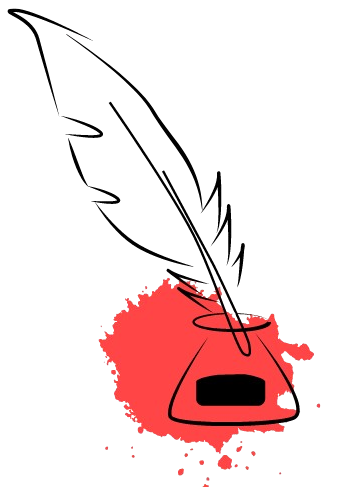
Get involved!
Comments