Canva is a versatile graphic design platform that allows users to create a wide range of visual content, including social media posts, presentations, posters, flyers, invitations, and more. Launched in 2013 by Melanie Perkins, Cliff Obrecht, and Cameron Adams, Canva aims to make graphic design accessible to everyone, regardless of their design experience. The platform is web-based, but it also offers mobile apps for both iOS and Android devices.

Features of Canva:
Templates: Canva provides thousands of pre-designed templates across various categories, making it easy for users to create professional-looking designs without starting from scratch.
Drag-and-Drop Interface: Canva’s user-friendly interface allows users to drag and drop elements such as text, images, icons, and shapes into their designs, making the creation process intuitive.
Extensive Media Library: Canva offers a vast library of free and premium images, illustrations, icons, and fonts that users can incorporate into their designs.
Customizable Elements: Users can customize templates by changing colors, fonts, images, and other elements to match their brand or personal style.
Collaboration: Canva allows users to collaborate on designs in real-time, making it a great tool for teams working on a project together.
Export Options: Designs created in Canva can be exported in various formats, including JPEG, PNG, PDF, and even video or GIF, depending on the content.
How to Use Canva:
Sign Up: To start using Canva, you need to create an account. You can sign up using your email, Google, or Facebook account. Canva offers a free version, but there is also a Pro version with additional features.
Choose a Template: Once you’re logged in, you’ll see a dashboard with various options. You can choose a template based on what you want to create—be it an Instagram post, a presentation, or a business card. You can also start with a blank canvas if you prefer.
Customize Your Design: After selecting a template, you can start customizing it. Click on any element in the template to edit it. You can change the text, colors, fonts, and images. You can also add new elements from Canva’s library.
Upload Your Media: If you want to use your images, logos, or other media, you can upload them to Canva and drag them into your design.
Organize Your Elements: Canva allows you to arrange elements in layers, similar to more advanced graphic design software. You can position elements in front or behind others, align them, group them together, and more.
Download and Share: Once you’re satisfied with your design, you can download it in the format of your choice. Canva also allows you to share your design directly to social media platforms, or you can generate a link to share with others.
Explore Advanced Features: If you’re using Canva Pro, you can access advanced features like the Brand Kit, which allows you to save your brand’s colors, fonts, and logos for easy access. Canva Pro also offers a background remover, animation tools, and the ability to resize your designs for different platforms with just one click.
Canva has revolutionized graphic design by making it accessible to everyone, from beginners to professionals. Its simplicity, combined with powerful features, makes it an indispensable tool for creating visually appealing content quickly and efficiently. Whether you’re designing for personal use or business, Canva offers the tools and flexibility to bring your creative ideas to life.
How to use Canva tools
how to make money 🤑🤑 online
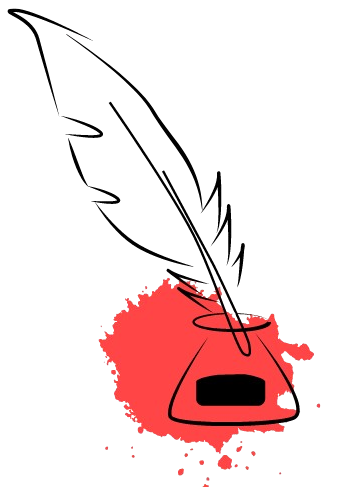
Get involved!
Comments