How to Easily Use WordPress to Make a Website: A Step-by-Step Guide
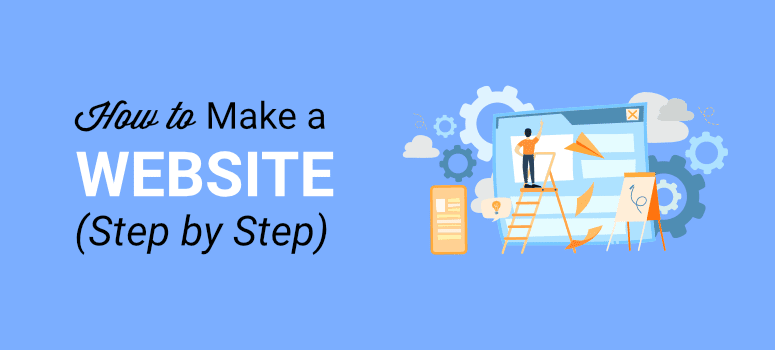
1. Choose a Domain Name and Hosting The first step in creating a WordPress website is to choose a domain name (your website’s address) and purchase hosting (where your website’s files will be stored). Websites like Bluehost, HostGator, or SiteGround offer affordable hosting plans that come with a free domain name. Once you select a hosting plan, follow the provider’s instructions to register your domain and set up your hosting account.
2. Install WordPress Most hosting providers offer a one-click WordPress installation. After purchasing your hosting, log in to your hosting account, navigate to the control panel (often called cPanel), and look for the WordPress icon. Click on it, and follow the prompts to install WordPress on your domain. You’ll be asked to choose a username and password for your WordPress admin account, which you’ll use to log in to your WordPress dashboard.
3. Select and Install a Theme Once WordPress is installed, log in to your WordPress dashboard by going to yourdomain.com/wp-admin. The first thing you’ll want to do is choose a theme. A theme determines the look and feel of your website. WordPress offers thousands of free themes, which you can find under Appearance > Themes > Add New. Browse through the themes, and once you find one you like, click Install and then Activate.
4. Customize Your Theme After activating your theme, it’s time to customize it. Go to Appearance > Customize to access the theme customization panel. Here, you can modify your site’s colors, fonts, header image, and more. Each theme has different customization options, so explore what’s available. Don’t forget to add your site title and tagline under Site Identity.
5. Create Essential Pages A website typically has a few essential pages, such as Home, About, Contact, and Blog. To create a new page, go to Pages > Add New. Enter a title for your page, add your content, and click Publish. Repeat this process for each page you need. To set your homepage, go to Settings > Reading, and choose whether you want your homepage to display your latest posts or a static page. If you choose a static page, select the page you created as your homepage.
6. Set Up Navigation Menus To help visitors navigate your site, create a menu. Go to Appearance > Menus, give your menu a name, and click Create Menu. Add your pages to the menu by selecting them from the left column and clicking Add to Menu. Drag and drop the pages to arrange them in the order you prefer, and then select the location where you want the menu to appear (usually in the header or footer). Save your menu once you’re done.
7. Install Essential Plugins Plugins add functionality to your WordPress website. To install plugins, go to Plugins > Add New, search for the plugin you want, click Install Now, and then Activate. Essential plugins include:Yoast SEO: Helps optimize your site for search engines.Akismet: Protects your site from spam comments.Jetpack: Offers a suite of tools for security, performance, and marketing.
8. Set Up Widgets Widgets are small blocks that add content and features to your site’s sidebars, footers, or other widget-ready areas. To add widgets, go to Appearance > Widgets, and drag and drop widgets from the left into your desired widget area on the right. You can add things like a search bar, recent posts, categories, and more.
9. Configure Settings Before launching your site, configure some important settings. Go to Settings > General to ensure your site title, tagline, and email address are correct. Then, go to Settings > Permalinks and choose the “Post name” option for cleaner URLs. Finally, check Settings > Discussion to manage how comments are handled on your site.
10. Launch Your Website Once you’ve customized your theme, added content, and installed plugins, your website is ready to launch. Do a final check to make sure everything looks good and functions properly. When you’re satisfied, share your site with the world by promoting it on social media or through other channels.
Congratulations, you’ve successfully created a WordPress website!With these steps, you can easily build a professional-looking website using WordPress. The platform is user-friendly, and with practice, you’ll become more comfortable customizing and managing your site.
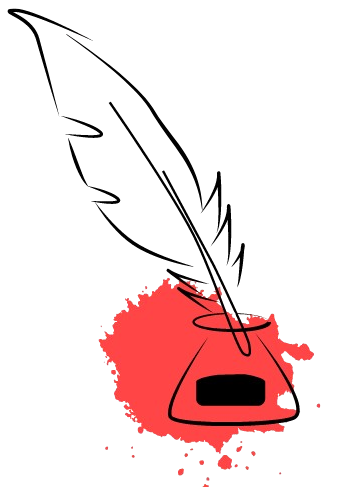
Get involved!
Comments